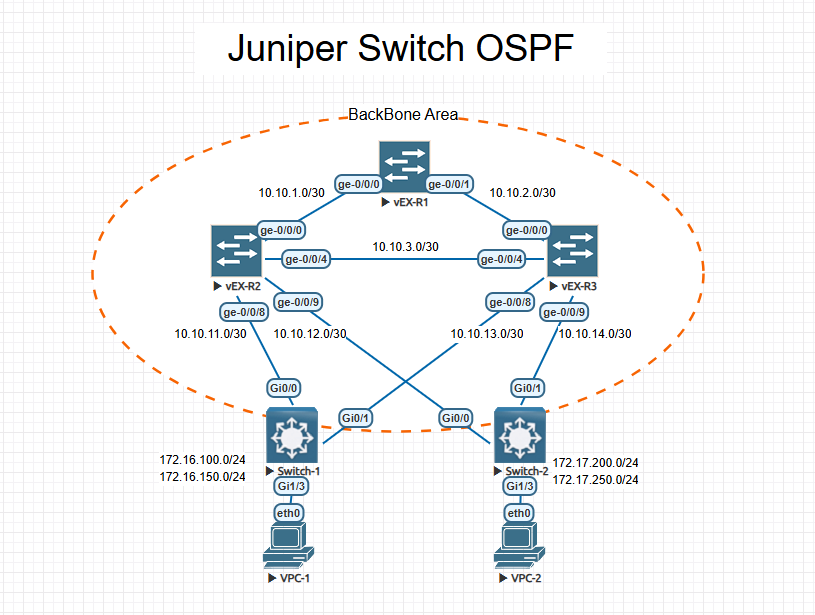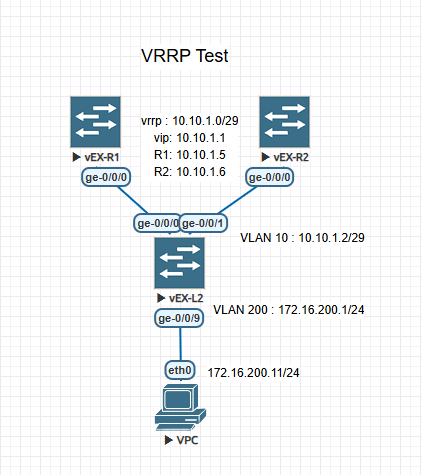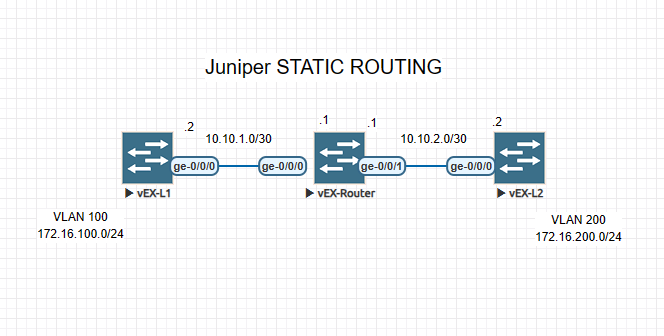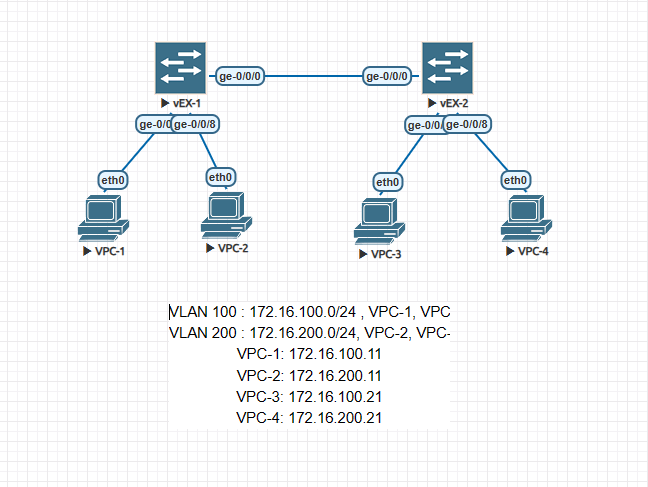시스코 스위치(ios-xe) PoE 관련 명령어
1. poe 상태 확인
show power inline 명령으로 확인 할 수 있다.
Switch#show power inline
Module Available Used Remaining
(Watts) (Watts) (Watts)
------ --------- -------- ---------
1 740.0 30.8 709.2
Interface Admin Oper Power Device Class Max
(Watts)
--------- ------ ---------- ------- ------------------- ----- ----
Gi1/0/1 auto off 0.0 n/a n/a 30.0
Gi1/0/2 auto off 0.0 n/a n/a 30.0
Gi1/0/3 auto on 15.4 Ieee PD 4 30.0
Gi1/0/4 auto off 0.0 n/a n/a 30.0
Gi1/0/5 auto off 0.0 n/a n/a 30.0
Gi1/0/6 auto off 0.0 n/a n/a 30.0
Gi1/0/7 auto on 15.4 Ieee PD 4 30.0
Gi1/0/8 auto off 0.0 n/a n/a 30.0
Gi1/0/9 auto off 0.0 n/a n/a 30.0
Gi1/0/10 auto off 0.0 n/a n/a 30.0
...