[eve-ng labs.]주니퍼 junos 기초.
* 시험 환경: eve-ng 커뮤니티 버전, 주니퍼 vEX 스위치.
구성은 아래그림처럼.
junos에서, 설정 및 설정 확인은 set, delete, commit, show 명령어를 이용한다.
set : 설정, 설정 변경
delete : 설정 제거
commit : 변경사항 적용, 저장
show : 설정 확인.
1. 로그인, root 비밀번호 설정 그리고 설정 저장.
부팅후 로그인 ID: root, 비밀번호 없음.
login: root Last login: Sun Mar 19 08:08:06 on ttyu0 --- JUNOS 23.1R1.8 Kernel 64-bit JNPR-12.1-20230307.3e7c4b6_buil root@:~ #
부팅후 아래 메시지 반복됨.
Auto Image Upgrade: To stop, on CLI apply "delete chassis auto-image-upgrade" and commit Auto Image Upgrade: No DHCP Client in bound state, reset all DHCP clients Auto Image Upgrade: DHCP INET Client State Reset : fxp0.0 Auto Image Upgrade: DHCP INET6 Client State Reset : fxp0.0
위의 명령어를 실행하려면 root 비밀번호가 설정되어 있어야한다.
cli 모드로(operation mode) 변경
root@:~ # cli
설정 모드(configuration mode)로 변경
root> configure Entering configuration mode [edit] root#
이제, root 비밀번호를 설정한다.
root# set system root-authentication plain-text-password New password: Retype new password:
위의 업그레이드 메시지가 반복되지 않도록, 아래 명령어를 실행한다.
[edit] root# delete chassis auto-image-upgrade
설정을 적용하기 위해 commit 명령을 입력한다.
[edit] root# commit commit complete
2. 호스트네임 변경
설정모드로 진입 후 set system host-name [HOSTNAME] 명령으로 변경한다.
root@:~ # cli root> configure Entering configuration mode The configuration has been changed but not committed [edit] root# set system host-name Fox1 [edit] root# commit commit complete [edit] root@Fox1# exit Exiting configuration mode root@Fox1>
3. ssh 접속 설정 및 사용자 등록
ssh 서비스 설정.
[edit] root@Fox1# set system services ssh
설정확인
설정 모드에서,
[edit] root@Fox1# run show configuration system services ssh;
또는 cli 모드에서
root@Fox1> show configuration system services ssh;
사용자 등록 (id: admin)
[edit] root@Fox1# set system login user admin class super-user authentication plain-text-password New password: Retype new password: [edit] root@Fox1# commit commit complete
4. 현재 시간 확인 및 time zone 설정
cli 에서 show system uptime 명령의 결과에서 현재시간 확인 가능함.
root@Fox1> show system uptime Current time: 2024-05-09 02:28:17 UTC Time Source: LOCAL CLOCK System booted: 2024-05-07 02:21:07 UTC (2d 00:07 ago) Protocols started: 2024-05-07 02:26:04 UTC (2d 00:02 ago) Last configured: 2024-05-09 02:20:46 UTC (00:07:31 ago) by root 2:28AM up 2 days, 7 mins, 1 users, load averages: 1.93, 0.96, 0.75
또는, 리눅스 쉘에 접속하여 리눅스 명령어 date로도 확인 가능
root@Fox1> start shell root@Fox1:~ # date Thu May 9 02:29:19 UTC 2024
timezone이 UTC로 되어 있으므로, KST로 변경한다.
root@Fox1> configure Entering configuration mode [edit] root@Fox1# set system time-zone Asia/Seoul [edit] root@Fox1# commit commit complete [edit] root@Fox1# run show system uptime Current time: 2024-05-09 11:33:21 KST Time Source: LOCAL CLOCK System booted: 2024-05-07 11:21:07 KST (2d 00:12 ago) Protocols started: 2024-05-07 11:26:04 KST (2d 00:07 ago) Last configured: 2024-05-09 11:33:14 KST (00:00:07 ago) by root 11:33AM up 2 days, 12 mins, 1 users, load averages: 0.99, 0.97, 0.81
참고로 쉘에서도 변경 가능하나, timedatectl 같은 유틸리티가 없어서 아래처럼 고전적인(?) 방법을 사용해야 한다.
KST로 변경된 시간이 보이지 않으면 다시 로그인하면 timezone 이 변경된 시간을 볼 수 있다.
root@Fox2> start shell root@Fox2:~ # ln -sf /usr/share/zoneinfo/Asia/Seoul /var/etc/localtime root@Fox2:~ # ln -sf /var/etc/localtime /etc/localtime root@Fox2:~ # date Thu May 9 11:38:18 KST 2024 root@Fox2:~ # exit exit root@Fox2> show system uptime Current time: 2024-05-09 11:38:35 KST Time Source: LOCAL CLOCK System booted: 2024-05-07 11:21:09 KST (2d 00:17 ago) Protocols started: 2024-05-07 11:26:10 KST (2d 00:12 ago) Last configured: 2024-05-09 11:23:53 KST (00:14:42 ago) by root 11:38AM up 2 days, 17 mins, 1 users, load averages: 0.42, 0.66, 0.67
5. 인터페이스 보기
기본적으로, show interfaces 명령을 사용한다. 간결하게 보기위해 뒤에 terse 옵션을 붙인다.
root@Fox1> show interfaces terse
Interface Admin Link Proto Local Remote
ge-0/0/0 up up
ge-0/0/0.16386 up up
lc-0/0/0 up up
lc-0/0/0.32769 up up vpls
pfe-0/0/0 up up
pfe-0/0/0.16383 up up inet
inet6
pfh-0/0/0 up up
pfh-0/0/0.16383 up up inet
pfh-0/0/0.16384 up up inet
ge-0/0/1 up up
ge-0/0/1.16386 up up
ge-0/0/2 up up
ge-0/0/2.16386 up up
ge-0/0/3 up up
ge-0/0/3.16386 up up
ge-0/0/4 up up
ge-0/0/4.16386 up up
ge-0/0/5 up up
ge-0/0/5.16386 up up
ge-0/0/6 up up
ge-0/0/6.16386 up up
ge-0/0/7 up up
ge-0/0/7.16386 up up
ge-0/0/8 up up
ge-0/0/8.16386 up up
ge-0/0/9 up up
ge-0/0/9.16386 up up
cbp0 up up
demux0 up up
dsc up up
em1 up up
em1.0 up up inet 10.0.0.4/8
128.0.0.1/2
128.0.0.4/2
inet6 fe80::5254:ff:fe12:bdfe/64
fec0::a:0:0:4/64
tnp 0x4
esi up up
fxp0 up up
fxp0.0 up up inet
inet6 fe80::5200:ff:fe01:0/64
gre up up
ipip up up
irb up up
jsrv up up
jsrv.1 up up inet 128.0.0.127/2
lo0 up up
lo0.16384 up up inet 127.0.0.1 --> 0/0
lo0.16385 up up inet
lsi up up
mif up up
mtun up up
pimd up up
pime up up
pip0 up up
pp0 up up
rbeb up up
tap up up
vtep up up
6. vlan 만들기
vlan id 100, vlan id 200을 WHITE, BLACK이라는 이름으로 만든다.
[edit] root@Fox1# set vlans WHITE vlan-id 100 [edit] root@Fox1# set vlans BLACK vlan-id 200
스위치간 연결포트(ge-0/0/0)을 tagged 포트로 만든다.
[edit] root@Fox1# set interfaces ge-0/0/0 unit 0 family ethernet-switching vlan members 100 [edit] root@Fox1# set interfaces ge-0/0/0 unit 0 family ethernet-switching vlan members 200 [edit] root@Fox1# set interfaces ge-0/0/0 unit 0 family ethernet-switching interface-mode trunk [edit] root@Fox1# commit commit complete
각 인터페이스에 VLAN을 할당한다.
port 1~4는 vlan 100, port 5~8은 vlan 200에 할당한다.
하나의 포트를 vlan 에 할당하려면 위의 명령어처럼 할당하면 된다. 여러개의 포트를 한번에 설정하려면
설정하려는 포트를 그룹으로 만들어야 한다.
1~4번 포트르르 M1 그룹으로 만들고, 5~9번 포트는 M2 그룹으로 만든 후, M1 그룹에는 vlan 100, M2 그룹은 vlan 200을 설정한다.
[edit] root@Fox1# set interfaces interface-range M1 member-range ge-0/0/1 to ge-0/0/4 [edit] root@Fox1# set interfaces interface-range M2 member-range ge-0/0/5 to ge-0/0/9 [edit] root@Fox1# set interfaces interface-range M1 unit 0 family ethernet-switching vlan members WHITE [edit] root@Fox1# set interfaces interface-range M2 unit 0 family ethernet-switching vlan members BLACK [edit] root@Fox1# commit commit complete
설정한 vlan 확인
root@Fox1> show vlans
Routing instance VLAN name Tag Interfaces
default-switch BLACK 200
ge-0/0/0.0*
ge-0/0/5.0*
ge-0/0/6.0*
ge-0/0/7.0*
ge-0/0/8.0*
ge-0/0/9.0*
default-switch WHITE 100
ge-0/0/0.0*
ge-0/0/1.0*
ge-0/0/2.0*
ge-0/0/3.0*
ge-0/0/4.0*
default-switch default 1
설정후, 같은 VLAN에 연결된 vpc끼리 통신확인(vpc-4, vpc-2).
VPCS> show ip NAME : VPCS[4] IP/MASK : 172.16.200.21/24 GATEWAY : 0.0.0.0 DNS : MAC : 00:50:79:66:68:06 LPORT : 20000 RHOST:PORT : 127.0.0.1:30000 MTU : 1500 VPCS> ping 172.16.200.11 84 bytes from 172.16.200.11 icmp_seq=1 ttl=64 time=1.621 ms 84 bytes from 172.16.200.11 icmp_seq=2 ttl=64 time=1.611 ms 84 bytes from 172.16.200.11 icmp_seq=3 ttl=64 time=1.806 ms 84 bytes from 172.16.200.11 icmp_seq=4 ttl=64 time=1.604 ms 84 bytes from 172.16.200.11 icmp_seq=5 ttl=64 time=1.560 ms
vlan 인터페이스를 만들고 IP 주소 설정.
RVI(Routed Vlan Interface) 인터페이스를 VLAN에 할당하고, RVI 인터페이스에 IP 주소를 설정한다.
[edit] root@Fox1# set vlans WHITE l3-interface irb.1 [edit] root@Fox1# set interfaces irb unit 1 family inet address 172.16.100.1/24 [edit] root@Fox1# set vlans BLACK l3-interface irb.2 [edit] root@Fox1# set interfaces irb unit 2 family inet address 172.16.200.1/24 [edit] root@Fox1# commit commit complete
7. mac 주소 확인
root@Fox1> show ethernet-switching table
MAC flags (S - static MAC, D - dynamic MAC, L - locally learned, P - Persistent static, C - Control MAC
SE - statistics enabled, NM - non configured MAC, R - remote PE MAC, O - ovsdb MAC
GBP - group based policy)
Ethernet switching table : 4 entries, 4 learned
Routing instance : default-switch
Vlan MAC MAC Age GBP Logical NH RTR
name address flags Tag interface Index ID
BLACK 00:50:79:66:68:04 D - ge-0/0/8.0 0 0
BLACK 00:50:79:66:68:06 D - ge-0/0/0.0 0 0
WHITE 00:50:79:66:68:03 D - ge-0/0/4.0 0 0
WHITE 00:50:79:66:68:05 D - ge-0/0/0.0 0 0
root@Fox1>
8. arp 확인.
root@Fox1> show arp MAC Address Address Name Interface Flags 02:00:00:00:00:10 128.0.0.16 fpc0 em1.0 none 00:50:79:66:68:05 172.16.100.21 172.16.100.21 irb.1 [ge-0/0/0.0] none 00:50:79:66:68:04 172.16.200.11 172.16.200.11 irb.2 [ge-0/0/8.0] none Total entries: 3 root@Fox1>
9. 하드웨어 점검 및 확인(실제 기계에서)
> show chassis environment
Class Item Status Measurement
Power FPC 0 Power Supply 0 OK
Temp FPC 0 CPU Sensor OK 38 degrees C / 100 degrees F
FPC 0 PSU Sensor OK 39 degrees C / 102 degrees F
Fans FPC 0 Fan Tray 0 Fan 0 OK Spinning at normal speed
FPC 0 Fan Tray 1 Fan 0 OK Spinning at normal speed
> show system alarms No alarms currently active
> show chassis alarms No alarms currently active
하드웨어 정보 보기.
>show chassis hardware
Hardware inventory:
Item Version Part number Serial number Description
Chassis JW3622120127 EX2300-48P
Pseudo CB 0
Routing Engine 0 BUILTIN BUILTIN RE-EX2300-48P
FPC 0 REV 22 650-059961 JW3622120127 EX2300-48P
CPU BUILTIN BUILTIN FPC CPU
PIC 0 REV 22 BUILTIN BUILTIN 48x10/100/1000 Base-T
PIC 1 REV 22 650-059961 JW3622120127 4x10G SFP/SFP+
Xcvr 0 REV 01 740-011614 2310131709 SFP-LX10
Power Supply 0 JPSU-850W-AC-AFO
Fan Tray 0 Fan Module, Airflow Out (AFO)
Fan Tray 1 Fan Module, Airflow Out (AFO)

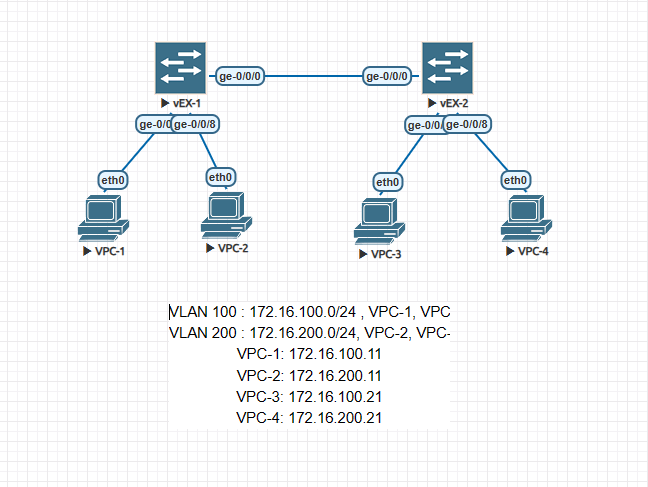
2 comments
AMD 에 vmware 사용해서 junswitch 올리니까 활성화가 안되던데..혹시 베어메탈로 eve-ng 돌리시나요??
Author
VMware 사용합니다. 주니퍼스위치죠? 저는 vEX스위치로 구성해봤어요