Ubuntu 20.04 (raspberry pi 4)에 nextcloud 설치하기
Raspberry Pi 4를 이용해서 사용할만한 cloud storage를 찾아보다가 IOS와 데스크탑 클라이언트가 제공되는 pydio cells 와 nextcloud를 후보(?)로 올렸다.
pydio cells는 ARM 용으로 컴파일된 패키지를 제공하지 않아서 소스코드를 다운로드 받아 컴파일했으나, 결과가 좋지 않았다.
컴파일은 잘 되었으나, mysql8을 이용한 로그인 과정에서 문제 발생했으며, mysql5.7 버전으로 변경해서 설치했으나 로그인 후 사용이 불가능할 정도로 오류가 발생해서 포기했다.
반면, nextcloud는 시험 사용중에 특별한 문제는 발생하지 않았고, 성능도 크게 떨어지지 않았다.
* 작업환경
Hardware: raspberry pi 4 4GB
OS: ubuntu server 20.04
* 사전 설치
웹서버: apache2
데이타베이스: mysql-8
PHP: 7.4
기타 : nextcloud가 요구하는 php 모듈(https://docs.nextcloud.com/server/20/admin_manual/installation/source_installation.html#prerequisites-for-manual-installation)
1. NextCloud 다운로드
apache2, php7.4, 기타 필요한 패키지는 apt로 설치하였으며, 여기서는 생략한다.
먼저 nextcloud를 설치할 디렉토리를 만들고 다운로드한다. 여기서는 /home/cloud 를 사용한다.
$ sudo -i # mkdir /home/cloud # cd /home/cloud # curl -O https://download.nextcloud.com/server/releases/nextcloud-20.0.4.zip
압축을 해제한다.
# unzip nextcloud-20.0.4.zip
압축해제한 디렉토리 이름을 웹서버에서 설정할 디렉토리 이름으로 변경한다. 여기서는 public_html 로 변경한다.
# mv nextcloud public_html
웹서버가 접근가능하도록 소유권을 변경한다.
# chown -R www-data:www-data /home/cloud
2. 데이타베이스 설정.
# mysql -u root -p Enter password: mysql> create database ncloud; Query OK, 1 row affected (0.03 sec) mysql> create user 'ncloud'@'localhost' identified by 'xxxxx'; Query OK, 0 rows affected (0.04 sec) mysql> grant all privileges on ncloud.* to 'ncloud'@'localhost'; Query OK, 0 rows affected (0.02 sec) mysql> flush privileges; Query OK, 0 rows affected (0.02 sec) mysql> exit
3. apache2 웹서버 설정
/etc/apache2/sites-available 디렉토리에 virtual hos 설정파일을 만든다.
# cd /etc/apache2/sites-available/
# vi cloud.boxcorea.com.conf
<VirtualHost *:80>
ServerAdmin webmaster@localhost
ServerName cloud.boxcorea.com
DocumentRoot /home/cloud/public_html/
<Directory />
Options FollowSymLinks
AllowOverride None
</Directory>
<Directory /home/cloud/public_html/>
Require all granted
AllowOverride All
Options FollowSymLinks MultiViews
<IfModule mod_dav.c>
Dav off
</IfModule>
</Directory>
ErrorLog /var/log/apache2/cloud.boxcorea_error.log
# Possible values include: debug, info, notice, warn, error, crit,
# alert, emerg.
LogLevel warn
CustomLog /var/log/apache2/cloud.boxcorea_access.log combined
ServerSignature Off
</VirtualHost>
설정한 사이트를 활성화하고, 추가 모듈을 활성화 해 준다.(이미 활성화 되어 있을 수도 있다.)
# a2ensite cloud.boxcorea.com.conf # a2enmod headers # a2enmod env # a2enmod dir # a2enmod mime
웹 서버를 재 실행한다.
# systemctl restart apache2
4. 설치
이제 웹브라우저에서 설정한 url을 입력하면 설치를 진행 할 수 있다. (그림)
명령어로 설치하려면 아래 명령어를 입력하면 된다. (xxxx 부분은 실제 비밀번호를 사용)
occ는 nextcloud 파일들이 있는 위치에 존재한다(여기서는 /home/cloud/public_html/occ
# sudo -u www-data php occ maintenance:install \ --database mysql --database-name ncloud --database-user ncloud --database-pass xxxxxxxx \ --admin-user admin --admin-pass xxxxx
설정파일에서 호스트네임을 추가해 준다. localhost 아래 부분 추가함.
# vi /home/cloud/public_html/config/config.php
...
array (
0 => 'localhost',
1 => 'cloud.boxcorea.com',
),
...
이제, 웹브라우저에서 admin 계정으로 로그인하면 사용 할 준비가 끝나며, 아래와 같은 화면을 볼 수 있다.
아래 부터는 사용에 필수사항은 아니다.
5. 깔끔한 URL 사용하기.
깔끔한 url을 사용하기 위해서는 apache 서버의 mod_env 와 mod_rewrite를 활성화 해야한다.
# a2enmod env # a2enmod rewrite
config.php에 아래 내용을 수정하고, 추가해준다.
... 'overwrite.cli.url' => 'http://cloud.boxcora.com/', 'htaccess.RewriteBase' => '/', ...
아래 명령으로 설정을 적용한다.
# sudo -u www-data php occ maintenance:update:htaccess .htaccess has been updated
6. Let’s encrypt 적용하기.
snap 명령어로 certbot을 설치한다.
# snap install --classic certbot certbot 1.11.0 from Certbot Project (certbot-eff✓) installed
설치후, certbot 명령어를 아래처럼 링크걸어둔다.
# ln -s /snap/bin/certbot /usr/bin/certbot
인증서를 설치한다.
# certbot --apache Saving debug log to /var/log/letsencrypt/letsencrypt.log Plugins selected: Authenticator apache, Installer apache Enter email address (used for urgent renewal and security notices) (Enter 'c' to cancel): test@test.com - - - - - - - - - - - - - - - - - - - - - - - - - - - - - - - - - - - - - - - - Please read the Terms of Service at https://letsencrypt.org/documents/LE-SA-v1.2-November-15-2017.pdf. You must agree in order to register with the ACME server. Do you agree? - - - - - - - - - - - - - - - - - - - - - - - - - - - - - - - - - - - - - - - - (Y)es/(N)o: y - - - - - - - - - - - - - - - - - - - - - - - - - - - - - - - - - - - - - - - - Would you be willing, once your first certificate is successfully issued, to share your email address with the Electronic Frontier Foundation, a founding partner of the Let's Encrypt project and the non-profit organization that develops Certbot? We'd like to send you email about our work encrypting the web, EFF news, campaigns, and ways to support digital freedom. - - - - - - - - - - - - - - - - - - - - - - - - - - - - - - - - - - - - - - - - (Y)es/(N)o: n Account registered. Which names would you like to activate HTTPS for? - - - - - - - - - - - - - - - - - - - - - - - - - - - - - - - - - - - - - - - - 1: cloud.boxcorea.com 2: test.boxcorea.com - - - - - - - - - - - - - - - - - - - - - - - - - - - - - - - - - - - - - - - - Select the appropriate numbers separated by commas and/or spaces, or leave input blank to select all options shown (Enter 'c' to cancel): 1 Requesting a certificate for cloud.boxcorea.com Performing the following challenges: http-01 challenge for cloud.boxcorea.com Waiting for verification... Cleaning up challenges Deploying Certificate to VirtualHost /etc/apache2/sites-enabled/cloud.boxcorea.com.conf Redirecting vhost in /etc/apache2/sites-enabled/cloud.boxcorea.com.conf to ssl vhost in /etc/apache2/sites-enabled/cloud.boxcorea.com.conf - - - - - - - - - - - - - - - - - - - - - - - - - - - - - - - - - - - - - - - - Congratulations! You have successfully enabled https://cloud.boxcorea.com - - - - - - - - - - - - - - - - - - - - - - - - - - - - - - - - - - - - - - - - IMPORTANT NOTES: - Congratulations! Your certificate and chain have been saved at: /etc/letsencrypt/live/cloud.boxcorea.com/fullchain.pem Your key file has been saved at: /etc/letsencrypt/live/cloud.boxcorea.com/privkey.pem Your certificate will expire on 2021-04-13. To obtain a new or tweaked version of this certificate in the future, simply run certbot again with the "certonly" option. To non-interactively renew *all* of your certificates, run "certbot renew" - If you like Certbot, please consider supporting our work by: Donating to ISRG / Let's Encrypt: https://letsencrypt.org/donate Donating to EFF: https://eff.org/donate-le
let’s encrypt 인증서의 유효기간은 3개월이다. 따라서 3개월마다 갱신해 주어야 한다.
아래 명령을 실행하면 cron에 자동으로 등록된다.
# certbot renew --dry-run Saving debug log to /var/log/letsencrypt/letsencrypt.log - - - - - - - - - - - - - - - - - - - - - - - - - - - - - - - - - - - - - - - - Processing /etc/letsencrypt/renewal/cloud.boxcorea.com.conf - - - - - - - - - - - - - - - - - - - - - - - - - - - - - - - - - - - - - - - - Cert not due for renewal, but simulating renewal for dry run Plugins selected: Authenticator apache, Installer apache Account registered. Simulating renewal of an existing certificate for cloud.boxcorea.com Performing the following challenges: http-01 challenge for cloud.boxcorea.com Waiting for verification... Cleaning up challenges - - - - - - - - - - - - - - - - - - - - - - - - - - - - - - - - - - - - - - - - new certificate deployed with reload of apache server; fullchain is /etc/letsencrypt/live/cloud.boxcorea.com/fullchain.pem - - - - - - - - - - - - - - - - - - - - - - - - - - - - - - - - - - - - - - - - - - - - - - - - - - - - - - - - - - - - - - - - - - - - - - - - - - - - - - - - Congratulations, all simulated renewals succeeded: /etc/letsencrypt/live/cloud.boxcorea.com/fullchain.pem (success) - - - - - - - - - - - - - - - - - - - - - - - - - - - - - - - - - - - - - - - -
systemctl list-timers 명령으로 확인해 보면, 두번째 항목에 등록된 것이 보인다.
# systemctl list-timers NEXT LEFT LAST PASSED UNIT A> Wed 2021-01-13 15:09:00 KST 6min left Wed 2021-01-13 14:39:01 KST 23min ago phpsessionclean.timer p> Wed 2021-01-13 15:49:00 KST 46min left n/a n/a snap.certbot.renew.timer s> Wed 2021-01-13 22:17:10 KST 7h left Tue 2021-01-12 22:17:10 KST 16h ago systemd-tmpfiles-clean.timer s> Thu 2021-01-14 00:00:00 KST 8h left Wed 2021-01-13 00:00:01 KST 15h ago logrotate.timer l> Thu 2021-01-14 00:00:00 KST 8h left Wed 2021-01-13 00:00:01 KST 15h ago man-db.timer m> Thu 2021-01-14 01:21:15 KST 10h left Wed 2021-01-13 14:40:35 KST 21min ago motd-news.timer m> Thu 2021-01-14 02:43:06 KST 11h left Wed 2021-01-13 08:36:44 KST 6h ago apt-daily.timer a> Thu 2021-01-14 03:23:04 KST 12h left Wed 2021-01-13 06:50:45 KST 8h ago fwupd-refresh.timer f> Thu 2021-01-14 06:14:13 KST 15h left Wed 2021-01-13 06:50:24 KST 8h ago apt-daily-upgrade.timer a> Sun 2021-01-17 03:10:39 KST 3 days left Mon 2021-01-11 11:41:14 KST 2 days ago e2scrub_all.timer e> Mon 2021-01-18 00:00:00 KST 4 days left Mon 2021-01-11 11:41:14 KST 2 days ago fstrim.timer f> 11 timers listed. Pass --all to see loaded but inactive timers, too.
이제, apache 웹서버를 재실하여 변경사항을 적용하고, 확인한다.
* 사용
사용은 매우 직관적이라 크게 어려움이 없다.

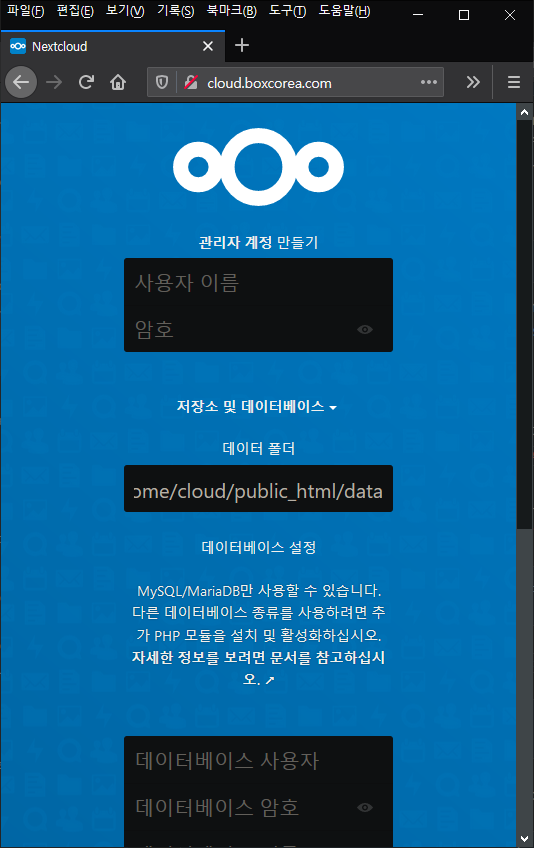

2 comments
기기만 다를뿐(nuc 사용) 우분투(20.04)가 설치되어있으면 똑같이 적용해도 되나요?
Author
네.. 넥스트 클라우드가 php로 개발된거라 차이 없습니다.