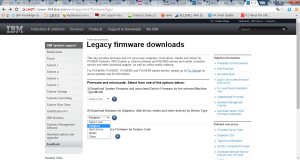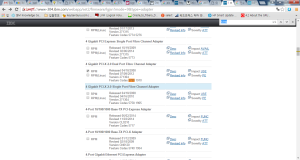AIX 7.1 에서, HBA 카드의 펌웨어 업그레이드 하기
1. 현재 hba카드의 firmware 확인
# lsmcode -c -d fcs1
The current microcode level for fcs2 is 210308
# lscfg -vl fcs1
fcs1 U7879.001.DQDMFTP-P1-C1-T1 FC Adapter
Part Number.................10N8620
Serial Number...............1F8150CC82
Manufacturer................001F
EC Level....................A
Customer Card ID Number.....5759
FRU Number.................. 10N8620
Device Specific.(ZM)........3
Network Address.............10000000C9777D74
ROS Level and ID............02C82138
Device Specific.(Z0)........1036406D
Device Specific.(Z1)........00000000
Device Specific.(Z2)........00000000
Device Specific.(Z3)........03000909
Device Specific.(Z4)........FFC01159
Device Specific.(Z5)........02C82138
Device Specific.(Z6)........06C12138
Device Specific.(Z7)........07C12138
Device Specific.(Z8)........20000000C9777D74
Device Specific.(Z9)........BS2.10X8
Device Specific.(ZA)........B1F2.10X8
Device Specific.(ZB)........B2F2.10X8
Device Specific.(ZC)........00000000
Hardware Location Code......U7879.001.DQDMFTP-P1-C1-T1
Z9항목이 firmware 버전을 보여준다. 2.10X8 이 현재 버전이다.
2. 펌웨어 다운로드 및 설치.
https://www-304.ibm.com/webapp/set2/firmware/lgjsn 에서 펌웨어를 다운로드한다. 펌웨어를 다운로드하기 전에, 위의 결과에서 feature code(Customer Card ID Number)를 확인해 둔다.
아래처럼 adapter를 선택하고 다음 페이지로 넘어간다.
feature code로 검색하면, 해당 펌웨어를 찾을 수 있다.
펌웨어 이미지를 설치하기 전에, 아래처럼 확인 해 본다.
# cd /etc/microcode # /etc/microcode > ls cx_conc dgr0b91014d.00.00 ibmsis2780.img sxbios cx_e_conc dgr0c91014d.00.00 ibmsis5702.img sxfep cxpabios dgr0d31014d.00.00 ibmsis5703.img cxpafep dgr0f81014d.00.00 ibmsis5709.img dgr0871014d.00.00 ec8fd.00.03 ibmsis570B.img
다운로드 받은 rpm 패키지를 설치한다.
# rpm -ivh --ignoreos df1000fd-0002-271304.aix.rpm ******************************* IMPORTANT NOTICE ******************************* There are APARs that must be installed prior to installing the microcode. FAILURE TO DO SO MAY RESULT IN DAMAGING THE ADAPTER. Refer to Section 4.0 of the Description for this adapter on the Microcode Download website for additional information. ******************************************************************************** pci.df1000fd-0002 ##################################################
정상적으로 설치되면 , /etc/microcode 디렉토리에 펌웨어 이미지가 설치되어 있을 것 이다.
# ls -al /dev/microcode total 14840 drwxrwxr-x 2 root system 4096 Dec 22 12:21 . drwxr-xr-x 43 bin bin 32768 Sep 14 16:31 .. ... -rwxr-xr-x 1 root system 876940 Apr 16 2008 df1000fd-0002.271304 ...
3. HBA(fcs1) 펌웨어 업그레이드
# diag -d fcs1 -T download
아래와 같은 주의 사항이 나온다.
INSTALL MICROCODE 802113
fcs1 FC Adapter
Please stand by.
┌──────────────────────────────────────────────────────┐
│ │
│ │
│ [TOP] │
│ *** NOTICE *** NOTICE *** NOTICE *** │
│ │
│ The microcode installation occurs while the │
│ adapter and any attached drives are available for │
│ use. It is recommended that this installation │
│ be scheduled during non-peak production periods. │
│ │
│ As with any microcode installation involving │
│ [MORE...5] │
│ │
│ F3=Cancel Esc+0=Exit Enter │
F3=Cancel └──────────────────────────────────────────────────────┘
ENTER 키를 눌러 진행한다.
INSTALL MICROCODE 802114
fcs2 FC Adapter
Select the source of the microcode image.
Make selection, use Enter to continue.
file system
/etc/microcode
usb mass storage (ISO 9660 file system format)
configure device
F1=Help Esc+0=Exit F3=Previous Menu
이미지가 /etc/microcode에 있으므로 /etc/microcode를 선택하고 enter키를 누른다.
INSTALL MICROCODE 802114
fcs1 FC Adapter
Select the source of the microcode image.
Make selection, use Enter to continue.
file system
/etc/microcode
usb mass storage (ISO 9660 file system format)
configu┌──────────────────────────────────────────────────────┐
│ │
│ │
│ The microcode image currently installed on the │
│ adapter could not be found on the selected │
│ source. Use Enter to continue the installation. │
│ Use F3 or F10 to cancel the installation. │
│ │
│ │
│ │
│ │
│ │
│ │
│ │
│ F3=Cancel Esc+0=Exit Enter │
F1=Help └──────────────────────────────────────────────────────┘
enter 키를 눌러 진행한다.
INSTALL MICROCODE 802116 fcs1 FC Adapter The current microcode level for fcs1 is 210308. Available levels to install are listed below. Select the microcode level to be installed. Use Help for explanations of "M", "L", "C" and "P" . Make selection, use Enter to continue. M 271304 F1=Help Esc+0=Exit F3=Previous Menu
enter 키를 눌러 진행하면, 펌웨어 설치 중이니 기다리라는 메시지가 나온다.
INSTALL MICROCODE 802117 fcs1 FC Adapter Microcode installation is in progress. Please stand by. F3=Cancel Esc+0=Exit
업그레이드가 완료 되었다. enter키를 누르면 쉘 프롬프트가 떨어진다.
INSTALL MICROCODE 802118 fcs1 FC Adapter Installation of the microcode has completed successfully. The current microcode level for fcs1 is 271304. Please run diagnostics on the adapter to ensure that it is functioning properly. Use Enter to continue. F3=Cancel Esc+0=Exit Enter
lsmcode, lscfg 커맨드로 펌웨어를 확인해 본다.
# lsmcode -c -d fcs1
The current microcode level for fcs1 is 271304.
# lscfg -vl fcs1
fcs1 U7879.001.DQDMFTP-P1-C1-T1 FC Adapter
Part Number.................10N8620
Serial Number...............1F8150CC82
Manufacturer................001F
EC Level....................A
Customer Card ID Number.....5759
FRU Number.................. 10N8620
Device Specific.(ZM)........3
Network Address.............10000000C9777D74
ROS Level and ID............02C82774
Device Specific.(Z0)........1036406D
Device Specific.(Z1)........00000000
Device Specific.(Z2)........00000000
Device Specific.(Z3)........03000909
Device Specific.(Z4)........FFC01231
Device Specific.(Z5)........02C82774
Device Specific.(Z6)........06C12715
Device Specific.(Z7)........07C12774
Device Specific.(Z8)........20000000C9777D74
Device Specific.(Z9)........BS2.71X4
Device Specific.(ZA)........B1F2.70A5
Device Specific.(ZB)........B2F2.71X4
Device Specific.(ZC)........00000000
Hardware Location Code......U7879.001.DQDMFTP-P1-C1-T1
펌웨어가 2.10X8 에서 2.71X4 로 바뀐 것을 확인 할 수 있다.(Z9 확인)
참고. 이전 펌웨어로 되돌리기
diag -d fcsX -T “download -f -l previous” 라고 하지만 동작하지 않음!